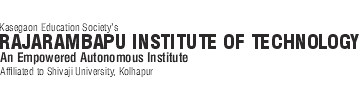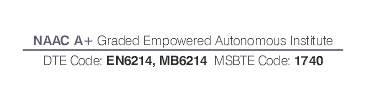Don't have an account?
Sign up as a User
-
About Us
- About RIT
- About KES
- Vision & Mission
- Director's Message
- Why Study at RIT
- Board of Governance
- Deans
- Organization Structure
- Academic Council
- College Development Committee
- Finance
- Graduation Ceremony
- Accreditation & Rankings
- Institute Policies
- Administrative Manual
- RIT Information Brochure
- IT Policy & Guidelines
- FAQs
-
Academic
- Message from Dean Academics
- Programs
- Academic Calendar
- Academics & NEP-2020 Implementation
- Three Track system for Final Year B.Tech
- Outcome Based Education (OBE) at RIT
- Center for Teaching & Learning
- Examination Center
- Academic Excellence Centers
- Academic Notifications
- All Courses PO, PSO and CO
- Academic Rules & Regulations
- Best Practices-Quality Circle
- Curriculum
- FAQs
-
Admission
- FRA Fee Structure
- Admission
- UG Admission
- PG Admission
- Diploma Admission
- MBA Admission
- International Admission
- PG Diploma Offered by Southern University
- Fee Structure
- FAQs
- Admission Policy & Process 2022-23 & 2023-24
- Student Statistical Information
- Twinning Program
- Working Professional
- BBA
- BCA
- MCA
- Diploma in Taxation
- PGDLL
-
Departments
- Sciences & Humanities
- Robotics and Automation
- Civil Engineering
- Computer Science & Engineering
- Computer Science & Engineering (Artificial Intelligence & Machine Learning)
- Electrical Engineering
- Electronics and Telecommunication Engineering
- Information Technology
- Mechanical Engineering
- Automobile Engineering (Presently Automotive Technology)
- Mechatronics Engineering
- Department of Management Studies(MBA)
- HVAC Certification Course
- Administrative Wing
- BBA
- Department of Computer Application
- Diploma
- Facility
-
IQAC
- IQAC Activities
- NAAC
-
NAAC Cycle II
- Criterion 1: Curricular Aspects
- Criterion 2: Teaching-Learning and Evaluation
- Criterion 3: Research, Innovations and Extension
- Criterion 4: Infrastructure and Learning Resources
- Criterion 5: Student Support and Progression
- Criterion 6: Governance, Leadership and Management
- Criterion 7: Institutional Values and Best Practices
- DVV Clarification
- NBA
- Academic Audit
- R & D
- Student DEV.
- Placement
- NIRF
- Fee Structure
- About Us
- About RIT
- About KES
- Vision & Mission
- Director's Message
- Why Study at RIT
- Board of Governance
- Deans
- Organization Structure
- Academic Council
- College Development Committee
- Finance
- Graduation Ceremony
- Accreditation & Rankings
- Institute Policies
- Administrative Manual
- RIT Information Brochure
- IT Policy & Guidelines
- FAQs
- Academic
- Message from Dean Academics
- Programs
- Academic Calendar
- Academics & NEP-2020 Implementation
- Three Track system for Final Year B.Tech
- Outcome Based Education (OBE) at RIT
- Center for Teaching & Learning
- Examination Center
- Academic Excellence Centers
- Academic Notifications
- All Courses PO, PSO and CO
- Academic Rules & Regulations
- Best Practices-Quality Circle
- Curriculum
- FAQs
- Admission
- FRA Fee Structure
- Admission
- UG Admission
- PG Admission
- Diploma Admission
- MBA Admission
- International Admission
- PG Diploma Offered by Southern University
- Fee Structure
- FAQs
- Admission Policy & Process 2022-23 & 2023-24
- Student Statistical Information
- Twinning Program
- Working Professional
- BBA
- BCA
- MCA
- Diploma in Taxation
- PGDLL
- Departments
- Sciences & Humanities
- Robotics and Automation
- Civil Engineering
- Computer Science & Engineering
- Computer Science & Engineering (Artificial Intelligence & Machine Learning)
- Electrical Engineering
- Electronics and Telecommunication Engineering
- Information Technology
- Mechanical Engineering
- Automobile Engineering (Presently Automotive Technology)
- Mechatronics Engineering
- Department of Management Studies(MBA)
- HVAC Certification Course
- Administrative Wing
- BBA
- Department of Computer Application
- Diploma
- Facility
- IQAC
- IQAC Activities
- NAAC
-
NAAC Cycle II
- Criterion 1: Curricular Aspects
- Criterion 2: Teaching-Learning and Evaluation
- Criterion 3: Research, Innovations and Extension
- Criterion 4: Infrastructure and Learning Resources
- Criterion 5: Student Support and Progression
- Criterion 6: Governance, Leadership and Management
- Criterion 7: Institutional Values and Best Practices
- DVV Clarification
- NBA
- Academic Audit
- R & D
- Student DEV.
- Placement
- NIRF
- Fee Structure
Grievances Redressal
 ADMIN INTERFACE
ADMIN INTERFACE
Admin will register students, faculty & parents. Office In charge
- Education Group
- Course
- Class
- Grievance Type
- Student Termination
- Parent Termination
- Email Settings
GRIEVANCE CELL MEMBER INTERFACE
Director, All Deans, COE, Rector, Bus Incharge, Jimkhana Incharge, Complaints received from students will be directed to related cell members as per grievance type. In the interface, cell member can view the grievances posted by users. They can also view and download the files uploaded by the user. “View” link against the complaint to view the complaint details “Reply” in the Actions column to post reply to grievance.‘Meeting Details’ and members will get a pop-up window where members can fill in the actions taken on the grievance In case of any delay in the redressal processing, the grievance cell member needs to post the reason in the Reply box and click “Acknowledge” to send an auto-generated email to the user stating the reason.
The cell member can also upload files along with the reply. When the student sends reminder, the cell member will get an email and notification on the right side top of the “View & Reply” page.
STUDENT INTERFACE
For posting grievances, student user has to register in the portal and this should be approved by the admin. Only authorised/approved users can post grievances in the redressal portal.
Students can post grievances only after the admin approves their registration so as to make sure that the user is genuine, thus avoiding duplication or fake complaints. The student user will get an email notification when the admin approves his registration.
If the user has any supporting files/documents in favour of the grievance, they can upload it. Students will get email notification as soon as the grievance cell mem ber sends reply to the grievance they posted.
If the grievance cell member saw the grievance (but not replied), it would appear “Viewed” in the Status column. Grievances closed after satisfactory resolution will appear “Disposed” in the Status column
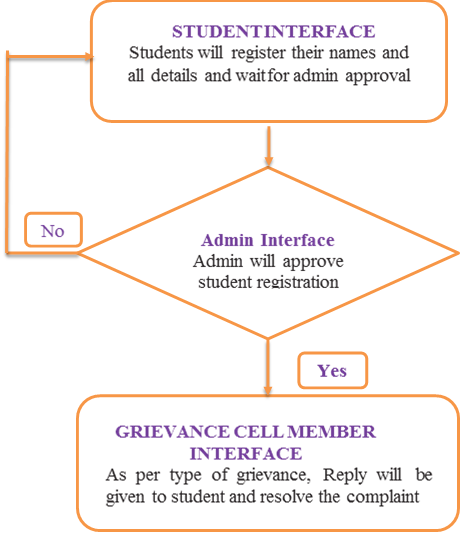
If the complaint is not resolved the Students Grievances redressal committee meeting is arranged.

 English
English German
German